Smart IPTV Subscription Discover how to install and activate Smart IPTV on your Samsung, LG, or Smart TV! Have you ever thought about the possibility of watching your favorite TV shows anytime and anywhere? With advancements in technology, this is now possible thanks to IPTV. IPTV, or Internet Protocol Television, allows users to stream live or on-demand TV content via the Internet. If you have a Samsung, LG, or Smart TV, you’re in luck because you can easily install and activate the Smart IPTV app to enjoy this immersive and convenient experience. Installation and activation of the Smart IPTV app on your Samsung, LG, or Smart TV might seem complex, but don’t worry, we’re here to guide you through the process. In this article, we will explain step by step how to install and activate Smart IPTV on your device. You will also learn how to add and manage IPTV channels to personalize your viewing experience. It’s important to note that this app alone does not provide TV channels; you also need an IPTV subscription before following this tutorial. This app will replace only the box purchased for Android devices. If you don’t have a subscription, you can read my article to find your IPTV subscription. Therefore, the application can run “m3u-playlist” with known file names/URLs. Each IPTV provider and Internet service provider has its own playlist. You need to obtain your m3u from your Smart IPTV Premium provider! Never miss your favorite shows again and discover now how to enjoy IPTV on your TV. Installing Smart IPTV on a Smart TV
- Your TV must be connected to the internet.
- Go to the Smart Hub. For a Samsung TV, it’s the multicolored button; otherwise, it’s the Home button.
- Next, go to the app market. This is where you can download many apps for your TV.
- You should find the Smart IPTV app in the most downloaded apps.
- Click on Download.
- Wait a bit and then click on Install.
- Finally, click on Run.
Smart IPTV Compatibility:
- Samsung TV
- IPTV Box
- Apple TV
- Smart Pro
- Freebox Mini 4K
- LG TV
- Android TV
- Bbox Miami
- Nvidia Shield
- Xiaomi Mi box 3
- Nexus Player
- IPTV SMARTERS PRO
- PRO IPTV
- Box Android
How Does IPTV Work? Activation of SMART IPTV The app is paid (around 5 or 6€). You can test it for a week, after which you will need to pay to use it. Here’s how to activate it:
- When you start the app, you should see a “MAC address” line; note this address (or take a photo with your mobile).
- Go to the website: https://siptv.eu/activation
- Enter your MAC address (with the “:”).
- Enter an email address.
- Choose the payment method Paypal or Credit Card (activation of the app will be immediate).
- Confirm the payment, and that’s it.
- The Smart IPTV app is linked to your TV. If you change TVs, you will need to repurchase the app.
Installing an IPTV Subscription on SMART IPTV You need an IPTV subscription to install on your new app. It’s quite simple. Here’s how to add your IPTV subscription to your Smart TV:
- You must have an m3u file or, more generally, a URL to an m3u playlist file (http://provideriptv/blabla=m3u?user=xxxx?password=xxx..).
- Go to the site http://siptv.eu/mylist/
- Enter the MAC address of your TV (the one used to activate Smart IPTV).
- Enter the URL of your playlist in the URL field (or indicate your m3u file if you have one).
- Check the “I am not a robot” box.
- Click on Send.
- Restart your TV; everything should work.
If you want to configure SMART IPTV in high quality on a Smart TV, you can do so easily. Just keep in mind that the configuration depends only on the type of Smart TV. Activating Smart IPTV on Your Samsung, LG, or Smart TV Activating Smart IPTV on your Samsung, LG, or Smart TV is a simple process that allows you to enjoy your favorite content in streaming. Follow the steps below to activate this feature on your TV. First, make sure your TV is connected to the Internet. You can do this via Wi-Fi or using an Ethernet cable. Once you have verified your connection, proceed with the following steps.
- Go to the App Store on your TV. On a Samsung TV, it is the “Samsung Apps Store.” On an LG TV, you can access the App Store via the “Smart” button on your remote control.
- Search for the “Smart IPTV” app in the App Store and select it. You can use the search function to find the app more quickly. Make sure to download the official app, as there may be similar apps that are not compatible with your TV.
- Once you have downloaded and installed the app, open it. You will see a screen with a MAC address. Note this address as you will need it to activate the app.
- Now, go to the official Smart IPTV website at http://siptv.app/mylist/. On this site, you will be prompted to enter your MAC address. Make sure to do this accurately to avoid any issues during activation.
- Once you have entered your MAC address, you will see an “Add Link” button on the website. Click this button to add your IPTV channel list. You can obtain this list from your IPTV service provider.
- Wait for the list to load completely. Once the list is loaded, you can navigate between different channels using the arrows on your remote control. You can also organize the channels in the desired order using the sorting option in the app’s settings.
- To use the Smart IPTV app, return to your TV’s home screen and open the app from there. You can now enjoy all your favorite IPTV channels directly on your TV.
It’s important to note that activating Smart IPTV on your TV is a one-time process. You do not need to activate the app every time you use it. Once activated, you can use it anytime by simply opening the app on your TV. Using the Smart IPTV App to Watch Your Favorite Channels The popularity of online TV continues to grow, and more and more people are looking for convenient ways to watch their favorite channels online. One app that allows this is Smart IPTV, an app compatible with Samsung, LG, and Smart TVs. In this section, we will discover how to use this app to watch your favorite channels. Once you have installed and activated Smart IPTV on your TV, it’s time to use it to access your favorite channels. When you open the app, you will be welcomed by a simple and user-friendly interface. You will see a list of your available channels, as well as a menu to navigate through the app’s various features. To start watching a channel, simply navigate through the list and select the one you want to watch. The channel will then appear on the screen, with exceptional picture quality. You can use your TV remote to change channels, adjust the volume, and make other basic settings. A useful feature of Smart IPTV is the ability to create custom playlists. You can add your favorite channels to specific playlists, making it easier to navigate and find your favorite programs. To create a playlist, simply click on the “Add to Playlist” button and name your playlist. The app also allows you to search for specific channels. If you know the name of the channel you want to watch, you can use the search function to find it quickly. Simply enter the channel’s name in the search bar, and the app will display the matching results. In addition to watching live channels, Smart IPTV also lets you watch recorded shows. If you missed an episode of your favorite show, you can check the “Recordings” section of the app to find previous episodes and watch them anytime. This feature is handy because it allows you to catch up on shows you’ve missed. Finally, Smart IPTV also offers customization features. You can adjust the picture quality based on your internet connection to get the best viewing experience possible. Additionally, you can change the order of your channels, organize them into specific categories, and even create favorites for quick access to your preferred channels. Is SIPTV the Best IPTV App? It primarily depends on the type of devices you have and your comfort level with installing IPTV on your preferred devices. If you have a Samsung Smart TV or LG Smart TV, SIPTV is undoubtedly an excellent app you should try. It is available as a trial version for a few days so you can get a feel for the app before purchasing the full version. However, if your main device is an Android TV or Amazon Fire TV, there are many IPTV apps available for Android that you can use, some of which are free. Ultimately, it depends on what you’re looking for. But when it comes to IPTV player apps for Smart TVs, SIPTV is undoubtedly one of the best IPTV apps on the market. Note: If you have an LG Smart TV, change the “STREAM PLAYER TYPE” setting to NC AUTO instead of WebOS.